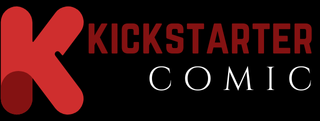Google TV is an easy-to-use operating system that gives you access to all the best streaming services in one place. But if your smart TV runs a different OS, you can still easily access Google TV by purchasing a Chromecast for just $30. What you might not know is that using a VPN with your Google TV set or Chromecast can also give you access to even more content. We’ll show you how to set up a VPN with your Google TV or Chromecast and why you might want to use one.
Why use a VPN with Google TV or Chromecast?
For streaming purposes, a VPN has one clear advantage: it allows you to disguise your IP address as one from another country, allowing you to access geo-restricted content. Using a VPN to connect to a server in another country gives you access to that country’s content library on any streaming platform.
For example, let’s say you live in the US but want to watch award-winning BBC documentaries on the BBC iPlayer streaming service. If you live in the UK, all content on BBC iPlayer is free, but it’s blocked elsewhere. With a VPN, you can connect to a UK VPN server and stream as much as you want.
A VPN also offers great security benefits when used on your smartphone or PC. Buying a single subscription allows you to use the VPN on all your supported devices. For flexibility, we recommend purchasing a subscription.
What VPNs work with Google TV?
Google TV doesn’t have as many apps to install as other smart TV systems, like Amazon’s Fire TV OS, which might seem like a drawback, but is actually a blessing.
If you use a VPN, you should invest in a quality, trustworthy product. There are many untested and free VPNs out there that sell your data or make false encryption claims. If you’re just using it for streaming purposes, this might not be a big issue, but in general it poses a big risk to your security and privacy.
If you want to install a VPN on your Google TV or Chromecast, we recommend the following VPN services:
We also have a guide on the best VPNs, in which we explain why we recommend them.
How to set up a VPN with Google TV or Chromecast
Using a VPN with Google TV is easy (and maybe even easier with Chromecast). Follow these steps to learn how to install a VPN:
Google TV
On your Google TV, go to the Google Play Store.
Search for the VPN you want to install (or search for the keyword “VPN” to see options).
Install a VPN.
Please log in or sign up.
Navigate through the country server list to connect.
You can use a VPN on as many devices as you like, depending on how many devices it supports, so once you buy a subscription, we recommend downloading it on as many platforms and devices as possible to get the most out of your investment.
Chromecast
If you have a Chromecast, you can still benefit from a VPN. Just use your smartphone or laptop in conjunction with your streaming device. Here’s how:
Install a VPN on your smartphone or laptop.
Make sure Wi-Fi is enabled.
Turn on the VPN on your smartphone/laptop.
Connect your smartphone or laptop to your TV via Chromecast.
Start streaming your content.
Bonus tip: VPNs also work for screencasting. As long as your smart TV is connected to the same Wi-Fi as the device you’re screencasting from, you can safely use a VPN.